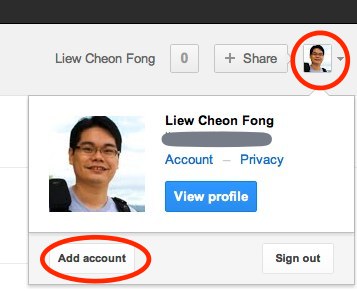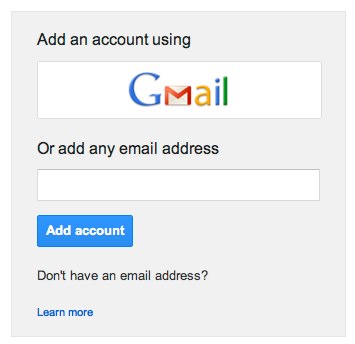How to Enable Google Account Chooser [Tutorial]
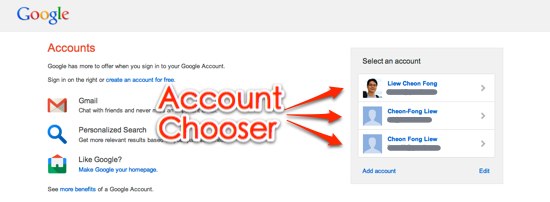
In this article, you will learn how to enable Google Account Chooser and add all your Gmail and Google accounts for easy multiple account sign-in.
Google sign-in page now displays a Google Account Chooser which allows you to select the account you want to use. It’s a good news for multiple account user, as it greatly reduces the hassle to re-enter your email and password.
However, Google does not provide details step-by-step instruction for Google Account Chooser. Here I show you how to enable the feature and add your Google accounts.
How to enable Google Account Chooser
- Sign out your Google account.
- Activate the Google Account Chooser
- Sign in your Google account.
- You will be asked to add your account to Account Chooser. Click “Remember this account†button.

Google Account Chooser – Remember account
How to add accounts to Google Account Chooser
Follow these steps to add additional Gmail/Google Account to Account Chooser:
- Click on your profile picture at the upper right corner. Click  “Add Account†button.

Add Google Account - A new page will opened with the Google Account Chooser listing your existing Google account(s). Click “Add account†link at the bottom.

Add Google Account - Add additional account using Gmail (or any email address, will create a Google account).

Add Google account using Gmail or any email address - Sign in the Google account you want to add.
- Click “Remember this account†to save the account in Account Chooser.

Google Account Chooser – Remember account - Done. Repeat to add other Google accounts you have.
Shared computer?
If you are sharing the computer with other people, you are recommended to keep your browser information separated, example:
- use different operating system accounts.
- use different browser.
- use different profile in the browser.
- use the browser’s private browsing feature.
I hope you find this tutorial helpful. Ask your questions in comment and I will help you.
➤ Google